Data science without code

Cleanup data with visual steps

Add charts and build reports

Use AI to web search and enrich every row in your list
Thank you! Your submission has been received!
Oops! Something went wrong while submitting the form.






No need to upload large files to the Cloud, no ZIPs, no timeless loaders. Just download Tomat app and start exploring with point-and-click UI.

Filter, sort or group rows with intuitive drag-and-drop steps and get instant result previews.

Merge or stack tables, create pivots, or branch your workflowsto to create segments. No technical skills needed.
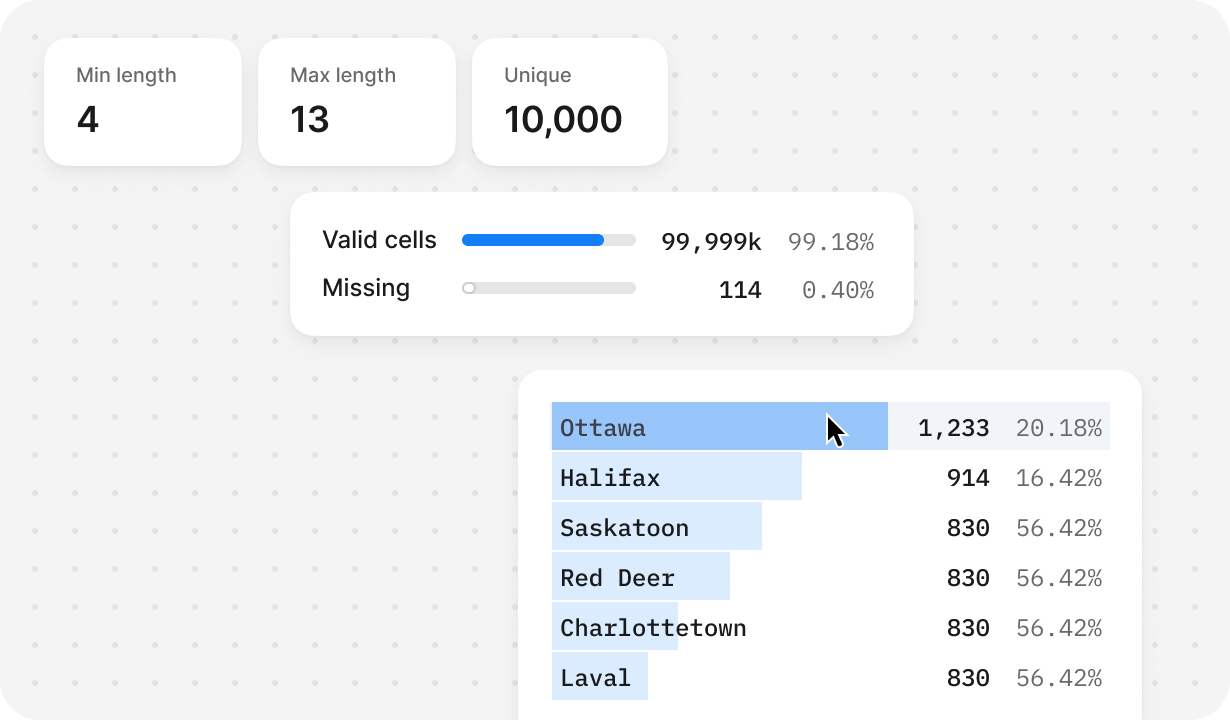
Get instant info on data quality, unique values, distribution, and key statistics.

Add charts directly to your workflows, or build reports and export them as PDF.


Try prompts on a few rows, then apply to all data

Create prompt chains for complex, multi-step tasks

Run AI over datasets of any size, from 1 to 1M rows.







